Overview
Save time by importing multiple companies into your fund at once using Concrete’s bulk import feature. Upload a CSV file with your company list and Concrete will handle the rest, including duplicate detection and data validation.1
Prepare your CSV
- Required columns: Your CSV should include company names and domains where available.
2
Start the Import
From your fund page, click the import icon in the top right corner to begin the bulk import process.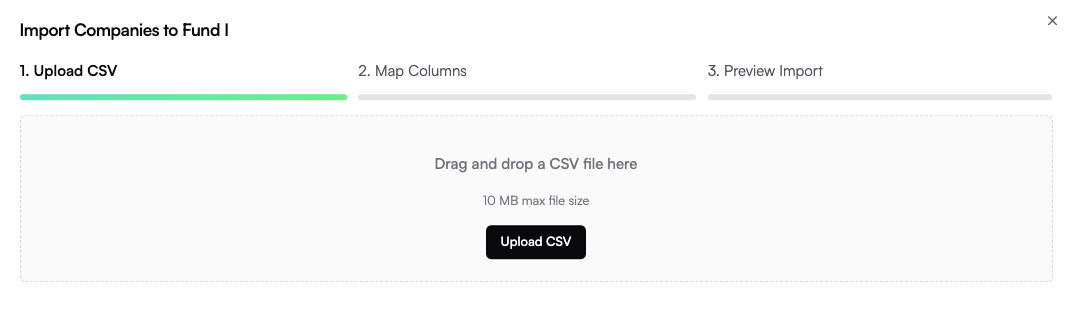
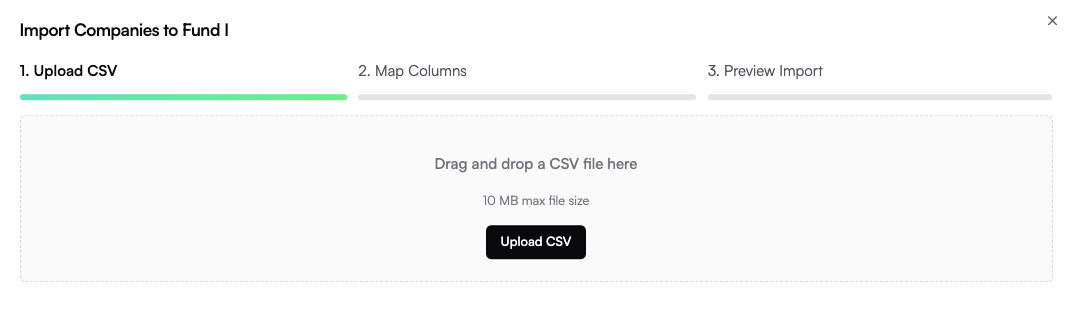
- Company names
- Domain/website URLs
3
Map Your Columns
Map the columns in your CSV file to Concrete’s company fields. Name and domain are required fields that must be mapped for a successful import.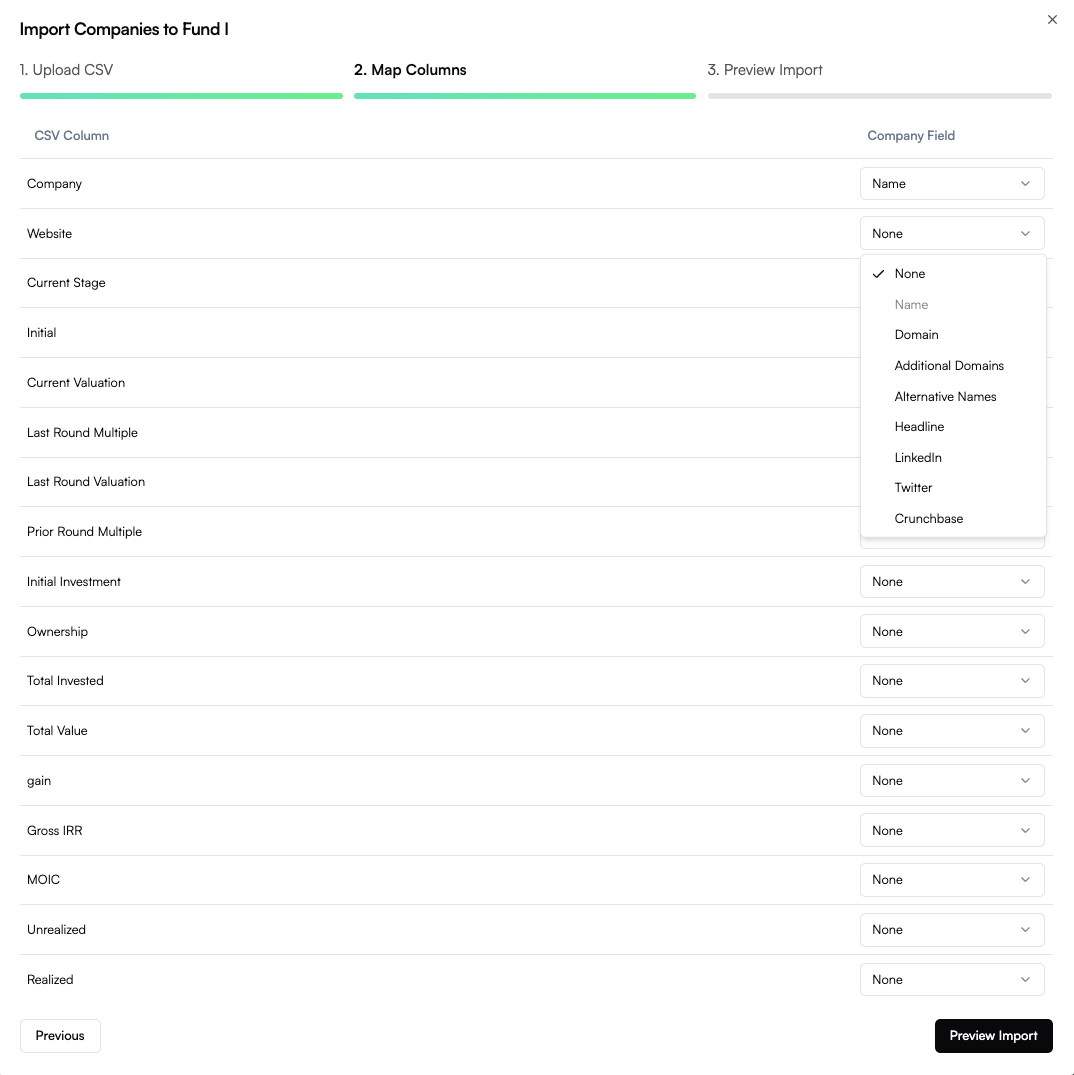
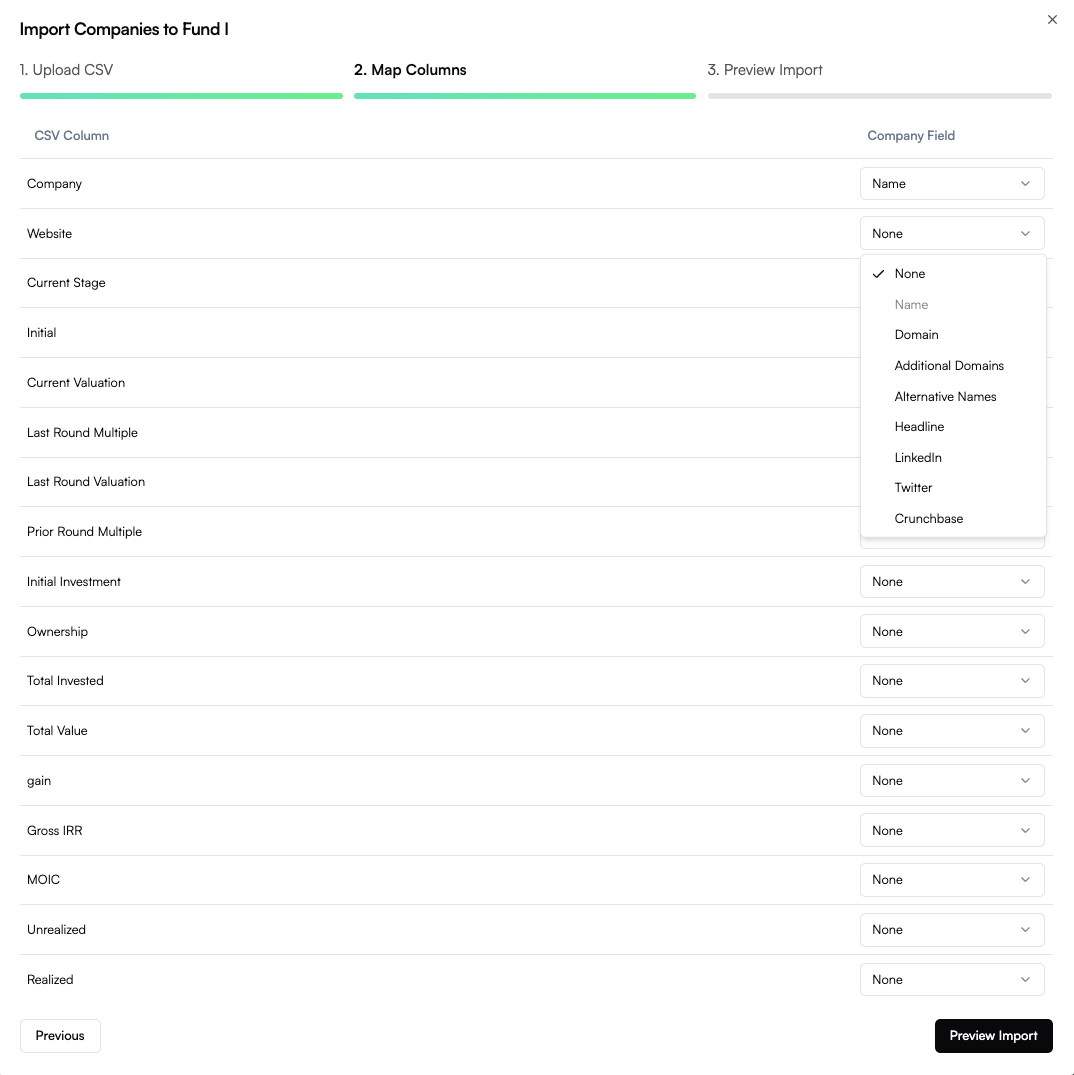
- Name: Company name (maps to your “Company” or “Name” column)
- Domain: Company website domain (maps to your “Website”, “Domain”, or “URL” column)
4
Preview and Import
Review your import list, which automatically accounts for duplicates and validates the data. Make any final adjustments before submitting.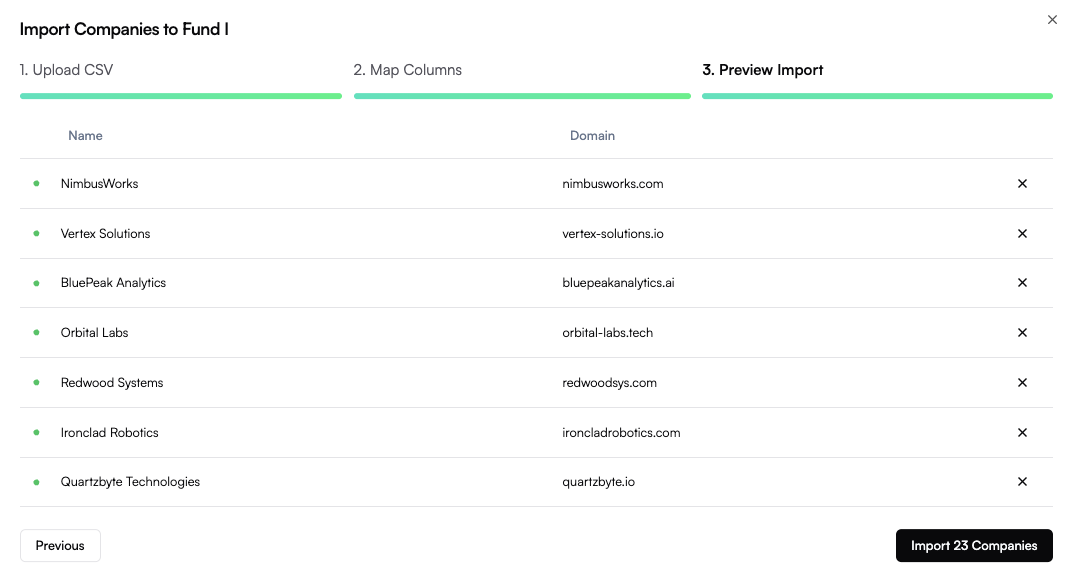
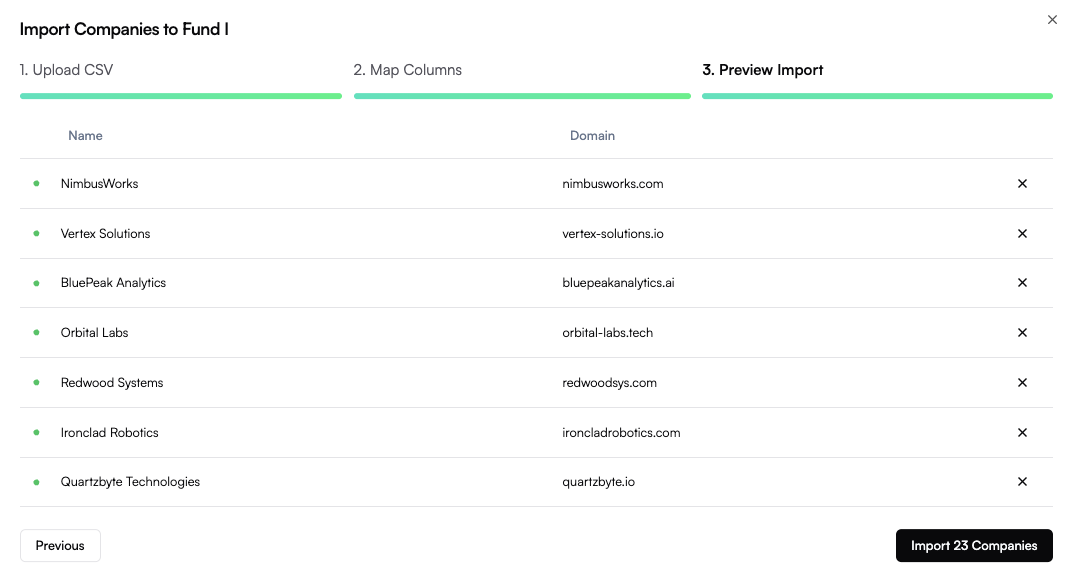
Troubleshooting
- If you’re having trouble with the import, do not hesitate to contact us. We’re happy to import the list on your behalf.
After Import
Once your import is complete:- Review imported companies on your fund page
- Update company details as needed
- Start tracking communications - Concrete will begin processing relevant emails immediately

